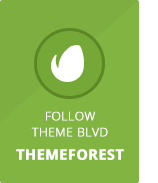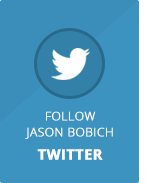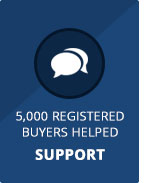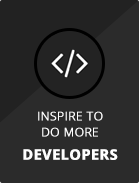Barely Corporate is a clean Wordpress theme that couldn’t be more easy to use. With a beautiful exterior and a backend that gives you ultimate versatility and freedom, Barely Corporate will have your website up and running in no time.
Popular Free Theme Blvd Plugins
Here are our most popular, free plugins that you’ll want to make sure and take advantage of to get the most out of this theme.
- Theme Blvd Layout Builder – Setup custom layouts for pages of your website.
- Video #1: Overview
- Video #2: Starting Layouts
- Video #3: Applying a Layout to a Page
- Video #4: Using the Current Page’s Content
- Video #5: Using External Pages
- Video #6: Homepage
- Theme Blvd Sliders – Manage custom, responsive sliders that can go just about any where.
- Video #1: Setting Up a Basic Slider
- Video #2: Image Slides
- Video #3: Video Slides
- Theme Blvd Shortcodes – A wide variety of shortcodes.
- Usage Examples and Documentation: http://shortcodes.themeblvd.com
- Theme Blvd Widget Areas – Create unlimited sidebars and widget areas.
- Video #1: Locations
- Video #2: Collapsible Vs Fixed
- Video #3: Custom Widget Areas
- Video #4: Floating Widget Areas
- Theme Blvd Widget Pack – A pack of essential widgets to use with your theme.
- Tweeple – A cool way to setup and display Twitter feeds.
Useful Free Theme Blvd Plugins
Here are some simple, useful plugins that have come through great buyer requests and suggestions.
- Theme Blvd Favicon – Manage your favicon and Apple iOS icons.
- Theme Blvd Featured Link Override – Set site-wide featured image links.
- Theme Blvd Featured Videos – Replace featured images with embedded videos.
- Theme Blvd Image Sizes – Adjust your theme’s image crop sizes.
- Theme Blvd News Scroller Widget – A widget that scrolls through posts.
- Theme Blvd Portfolios – Separate post grid items to a custom post type.
- Theme Blvd Post-to-Page Link – Link a post to a page for modifying the breadcrumb trail.
- Theme Blvd prettyPhoto – Swaps default lightbox functionality for prettyPhoto.
- Theme Blvd Responsive Google Maps – Responsive Google Map shortcode.
- Theme Blvd String Swap – Quickly adjust text strings on frontend of your site.
- Theme Blvd WooCommerce Patch – Adds basic compatibility with WooCommerce.
- Theme Blvd WPML Bridge – Full WPML compatibility. http://wpml.themeblvd.com
Homepage Setup
Here is the quick step-by-step guide for how this theme’s demo homepage was setup from the WordPress admin panel. You can find much more information on the following steps in great detail by viewing the documentation that came in your theme’s download package. Keep in mind this is only a quick step-by-step for the theme demo’s homepage and you definitely do not have to setup your site in this way if you don’t want to.
- Install the theme and the recommended plugins. (See video)
- Go to Settings > Reading > Frontpage Displays, and make sure you’ve selected “your latest posts.”
- Go to the Sliders page and create a custom slider.
- Go to the Templates page and create a new custom template. Use “Barely Corporate Homepage” sample layout as your template’s starting point. Configure your element settings, including selecting your custom slider in the slider element, and save the layout.
- Go to Appearance > Theme Options > Content > Homepage, select to show a custom template, and select the custom template you’ve created.
- Go to Appearance > Widget Areas and create a new custom widget area. For its location, select the “Right Sidebar” location. Under its assignments, apply it the homepage.
- Go to Appearance > Widgets and add the “Search” widget to your new custom sidebar along with the “Theme Blvd News Scroller” widget.
Image Sizes
For your reference, listed here are all of the image sizes that your images get cropped to when using this theme. If your WordPress installation already has many images uploaded, it’s best to run the Thumbnail Generator plugin after installing the theme.
- Slider Full Width – 922×326 (hard crop)
- Slider Staged Left/Right – 553×326 (hard crop)
- 1/5 Column of Grid – 200×125 (hard crop)
- 1/4 Column of Grid – 240×150 (hard crop)
- 1/3 Column of Grid – 320×200 (hard crop)
- 1/2 Column of Grid – 472×295 (hard crop)
- Small Thumbnail of List – 195×195 (soft crop)
- Small Square – 130×130 (hard crop)
- Smaller Square – 70×70 (hard crop)
- Smallest Square – 45×45 (hard crop)
NOTE: If you require changes to these image sizes, you do have options. Learn More
Support
We handle all support over at our support forum. Here’s how to get access with your purchase:
http://goo.gl/6oEBf0/supportChangelog
Listed here all of updates to this theme and when they were posted. In your WordPress admin panel, you can see what version of the theme you’re using by going to Appearance > Themes and looking at the version number next to the name of the theme. To update the theme, you need to download it again from your ThemeForest Downloads page, and update the files on your server. (See video: All About Updates)
- 4.1.9.2 – December 11, 2015
- 4.1.9.1 – August 8, 2015
- 4.1.9 – August 7, 2015
- 4.1.8 – April 24, 2015
- 4.1.7 – April 21, 2015
- 4.1.6 – January 26, 2015
- 4.1.5 – November 26, 2014
- 4.1.4 – May 3, 2014
- 4.1.3 – April 7, 2014
- 4.1.2 – March 24, 2014
- 4.1.1 – March 7, 2014
- 4.1.0 – February 18, 2014 – Read here before updating to 4.1+
- 4.0.3 – November 4, 2013
- 4.0.2 – August 19, 2013
- 4.0.1 – August 8, 2013
- 4.0.0 – August 5, 2013 – Read here before updating to 4.0+
- 3.1.5 – August 15, 2012
- 3.1.4 – July 2, 2012
- 3.1.3 – June 2, 2012
- 3.1.2 – May 25, 2012
- 3.1.1 – May 12, 2012
- 3.1.0 – May 7, 2012
- 3.0.0 – January 28, 2012